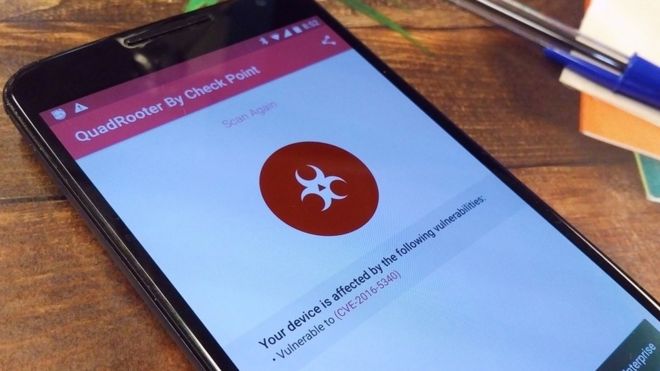They say the best camera is the one you have with you, and most smartphone cameras can now easily replace a point-and-shoot. For users who have experience taking pictures, the move from a “real” camera to a smartphone can be an easy one, but for users with no photography experience, it can be a real challenge to get a decent looking shot from your phone. Fortunately, smartphone cameras are often more intuitive than more traditional cameras, and landing the best possible shot just take a few considerations.
We'll be using various Android phones for this tutorial, but you should easily be able to apply the methods used here on any smartphone—pay attention to the fundamentals at play here, not necessarily the interface being used.
Make Sure the Lens Is Clean
This really should go without saying, but you’d be surprised how many people forget to check the lens for smudges before they try to snap a pic. These are still phones, after all, so they’re subjected to ample amounts of fingerprints and dirt from being tossed in pockets and other sorts of abuse–while cameras are usually not. So yeah, make sure the lens is clean and smudge-free before you whip that phone out and start snapping pictures.
Now that you’re ready to channel your inner photographer, let’s talk about actually using that camera.
Lighting Is Everything
Lighting is absolutely crucial in getting a good picture–and doubly so on smartphones, which don’t often do as well in low light as standalone cameras. Bad lighting on a normal camera will produce a sub-par photo, but bad lighting on a smartphone camera can produce absolute garbage.
So let’s talk basics. You’ve seen professional photo shoots where they have an absolutely ridiculous amount of lights behind the photographer, right? There’s a good reason for that: lighting is everything when it comes to detail. Proper lighting can do everything from put the focal point exactly where you want it to make skin look baby smooth.
So, where should you stand? Where should the subject be? Think of a photo studio: the lights are in the back, shining on the subject, and the photographer is somewhere in the middle. The same idea applies to taking simple smartphone pictures: avoid putting the light source to the subject’s back—move around until the light source is behind you, highlighting the subject. Here’s a good example of poor lighting versus optimal lighting:
Here are a few quick tips to keep in mind when shooting with your smartphone:
- Avoid direct sunlight. This will wash out the entire picture. Overcast days are great for taking pictures, but if it’s sunny out, try to find some shade. That should provide the prefect lighting situation.
- When indoors, shoot near a window. Remember, don’t your put your subject’s back to the window, but rather have them/it face the window. Be aware of where the sun is, as lighting inside of building will change throughout the day.
- Avoid the flash in a dark room. If you can, try not to use the flash for taking close-up (or macro) shots. This can wash subjects out while making the background dark. The flash can be great for grabbing a quick, broad shot in a dark environment, but for any sort of “portrait” photography, it’s a no-go. See below for an example of how harsh the flash can be in a dark room.

Again, move around! Play with it. The more different pictures you take, the better shot you have of one looking decent. It may take a bit to figure out this whole “lighting” thing, but once you do it’ll start to come much more naturally. There is, however, one more piece to the puzzle that goes hand-in-hand with lighting.
Always Check the Exposure and Focus
Oh, snap—we just used a photography word. Exposure? What is that?! To put it in the simplest of terms, exposure is the amount of light that reaches the camera’s sensor. To make that easier to understand, grab your phone and open the camera. Now, find a scene with both light and dark objects. Tap the black—see how the entire frame lights up? Now tap the light object—everything should get darker. This is essentially your phone doing an automatic exposure adjustment. Cool, right? Modern phone cameras make exposure so simple, especially compared to more advanced cameras that don’t have touch screens. Here’s a look at the difference exposure can make:


But that’s the other half of good lighting. Sometimes, the phone will automatically select a sort of “central” exposure point after seeing the entire frame (you can usually watch this happen—as you move the phone, the lighting will change on-screen), but if you want more control over the lighting, just tap around a little bit to get the perfect exposure. You generally don’t want to use the extremes here, so avoid tapping on super-dark or super-light objects. Like everything else, play with it and see what looks best.
Along those same lines, you can change the focal point of the photograph by just tapping it. A shallow “Depth of Field”—a shot where one section of the image is in perfect focus and the rest is blurry—is often sought after, but while it’s not something that’s very dramatic on most smartphones, it’s still important. See the images below–the left one shows the background in focus, while the right one shows our subject in focus.
The main thing to be aware of when adjusting the focal point is that it will also adjust the exposure, so you may have to play with it just a little bit to get both exposure and depth of field adjusted correctly.
Considering the limited tweaks that can be made to most smartphones, keep in mind that a shallow depth of field is hard, if not impossible, to get on larger subjects, like people. If you’re shooting smaller objects, then a shallow depth of field is a bit easier to achieve. Just be aware of the hardware limitations you’ll have to overcome—this is a smartphone after all, not a Digital SLR.
Know When to Use HDR
HDR, or “High Dynamic Range,” is a great way to get better, more accurate pictures in tough situations. Essentially, this mode takes three pictures with varying exposures, then combines them into one single image—that’s why it takes a little longer to shoot an HDR shot on your phone. This achieves a better overall balance by enhancing the ration of light to dark in the scene.
Sounds good, right? It is! But there are times when it’s a good idea to use HDR, and there are times when it’s best to leave it off. Here’s a quick and dirty list to make it a little easier.
It’s good to use HDR when shooting:
- Landscapes: HDR can make the best of a landscape scene. It will help the picture look more like what your eyes see versus what the camera sees.
- Portraits in bright light: We’ve already established that pictures in sunlight are bad, but if you can’t avoid it, HDR can help balance it out and remove some of the harshness.
- When backlighting is unavoidable: If you absolutely can’t help but have your subjects back to the light source, HDR can help balance out the contrast—in other words, the subjects won’t be as dark.
It’s usually bad to use HDR when shooting:
- Action scenes: Since HDR requires three shots in a row, movement is a no-no. Your subjects will look very blurry.
- High-contrast situations: Sometimes you want a high level of contrast for a dramatic effect. HDR will take that away.
- Vivid colors: This is one that many people abuse—HDR does a good job of making many shots more vivid, but using it on already-vivid shots can wash them out, thus taking away the desired effect.
A lot of phones have an automatic HDR mode that is okay at knowing when to activate itself, but auto mode can’t get it right every time–so keep these bullet points in mind as you shoot, and you can turn HDR on or off when you know it’s appropriate.
Don’t Zoom In, Ever
Digital SLR cameras have what’s called “optical zoom,” which means the lens itself actually moves forward to zoom in. On smartphones, this isn’t possible, so they use “digital zoom”—which basically means the software zooms and crops the shot.
As a result, this dramatically affects the picture quality. Digitally zoomed images often become pixelated, and the more you zoom, the worse it gets. To put it into perspective, thing about taking an image that you already have saved on your computer, then resizing it to make it larger. This is essentially what digital zoom does. In some cases the software will attempt to clear up any artifacting that happens, but it’s still going to exist.
The solution? Move closer. I realise that this isn’t always ideal, but it’s always going to be the best answer. Remember, digital zoom essentially crops your photos–which, if you must do, you can always do later on with your phone’s editing tools. It still won’t look good, but at least you’ll have a choice–if you shoot with digital zoom, you can’t get that extra resolution back.
Take a look at the above pictures for reference: the left one is zoomed, the second is just a closer shot. Huge difference, right?
Don’t Forget About More Advanced Features
Many smartphone camera apps also offer access to advanced features, like aperture, ISO, white balance, and more. This isn’t something that most people will want—or even need—to access, but it’s worth keeping in mind that they’re there. Of course, that depends on the phone, the app, and more, so poke around in the settings and see what you can find. These settings can be a little hard to take in at first, so further research may be required to fully understand what they all do. For the majority of users, however, this section can be left alone.
A Few Other Things to Keep in Mind
And, of course, none of this is meant to exclude the basics of good photography, including:
- Environment: Always be aware of your surroundings. That can quickly ruin an otherwise excellent shot.
- Background: This goes hand-in-hand with the last point. Try to keep the background in contrast to the foreground—a child wearing a green shirt on a background of bushes or trees doesn’t make much sense, for example.
- Framing: This is crucial! You don’t have to center the picture, but make sure to frame it as best you can—properly framing a photo will make the subject pop, which is exactly what you’re going for.
The rules for smartphones aren’t that different than the rules for cameras–there are just some rules that become more important. Take care with your photos and you can get some great looking shots with a phone.
Unhappy with Your Camera? Try a Different App!
That’s really the beauty of shooting with your smartphone: if you don’t like the interface your manufacturer gives you, you can simply install something else and give it a shot. A quick search of your preferred app store will likely show dozens of options for cameras—some simple, some full featured. Some are effects-based, while others offer built-in editors. To get you started, you could check out Camera+ for iOS or Camera FV-5 for Android.
I personally find that most manufacturers do a pretty good job of providing the best camera software for their respective phones, but there’s always room for exploration.
Taking good pictures with a smartphone takes practice, but it’s definitely not out of the question to be able to grab high-quality shots with your handset. With a little bit of patience and practice, you’ll be grabbing those once-in-a-lifetime shots with your phone like a pro. Oh, and just for reference, every image in this post was taken with a smartphone. Boom.